Online Banking Forms: HomeCU
View your account balances, transaction history, download E-statements and request transfers right from the palm of your hand with our Online Banking.
Frequently Asked Questions:
How do I Access my Account?
- To gain access to your account you must first enroll in Online Banking. Make sure all of your information is correct!
- Once you have enrolled in Online Banking, you can Login to access your account using your Member Number, set up alerts, request transfers, and view or download your E-Statements.
- Please, contact us if you experience any trouble!
Can I deposit checks Online?
- Yes! To do this you must first download our MRFCU Mobile Banking App on either Apple’s App Store for iOS, or on Google Play for Android. (see links above)
What If I have Multiple Accounts?
- If you have multiple sub-accounts under the same membership (For example, a checking account, a savings account and a loan) these will show up when you log into your online banking.
- However, if you have separate accounts (with a separate membership numbers) you will need to enroll and log into each of those account separately. This is primarily for your account security. Normally, you would open a separate account so that you can list different joint owners. Keeping these accounts separate online protects your banking information from those who do not permission to view it.
- Even though these account will have separate log-ins, if you frequently transfer to other MRFCU accounts that you are a signer on, you can link these accounts to make transferring funds more convenient. Contact a representative if you wish to link your accounts.
Bank Disclosures
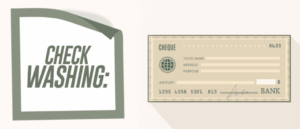 Check Washing is On the Rise
Check Washing is On the Rise